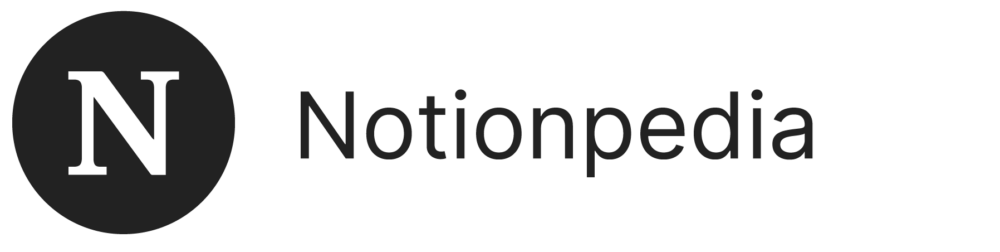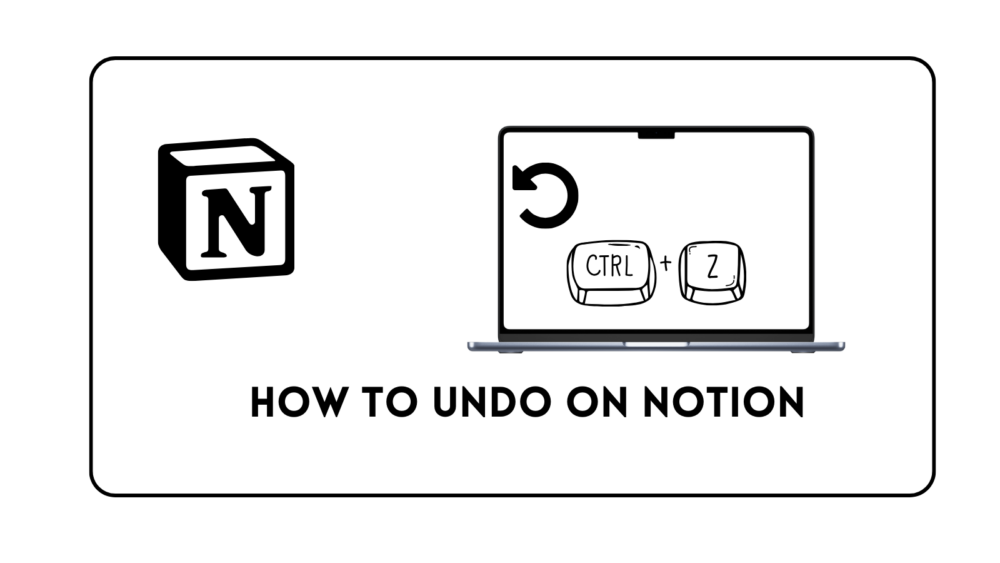How to Undo on Notion (Even if You’ve Reloaded the Page!)
Notion is a powerful tool where you can jot down your ideas, make plans, or even build a personal database. But here’s something not everyone knows: You can undo stuff in Notion, and it’s more than just hitting Ctrl+Z or Command+Z.
So if you’ve ever deleted a block of text or messed up a formula and want a do-over you can easily undo on notion
How to Undo on Notion

If you accidentally delete something, just hit Ctrl+Z if you’re on Windows or Command+Z if you’re on a Mac. Bam! Your mistake is gone, and your content is back. But shortcuts have their limits. You can’t go back forever, only for a few steps. Good for quick changes, not so much for big errors.
Windows: Ctrl+Z
Mac: Command+Z
Version History Feature
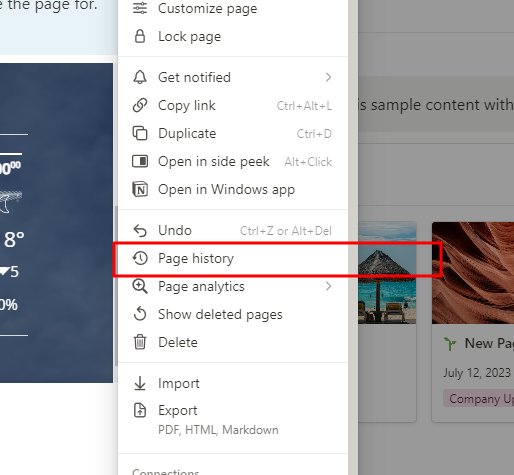
Notion has something super useful called Version History. This lets you see past versions of your page. Found under the three dots menu on the top right, click it and see your page’s history. You can scroll back to when your page was less messed up and restore it.
How to Access:
- Top right corner
- Three dots menu
- Version History
Undo in Blocks
Blocks in Notion have their own undo feature. If you’re in a block and mess up, right-click to open the context menu. There you’ll find an option to undo just for that block. This is a lifesaver when you don’t want to undo everything on the page, just the block you goofed.
Steps:
- Right-click on block
- Context menu opens
- Select undo for this block