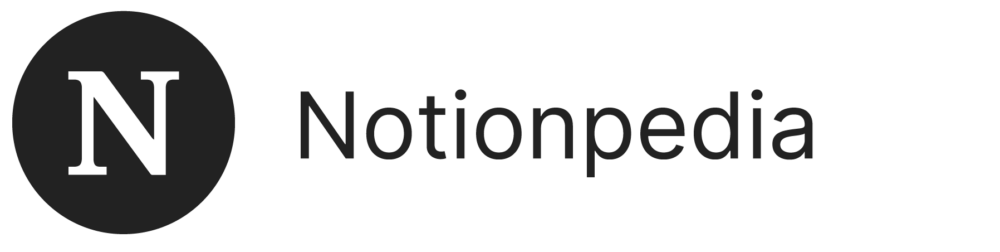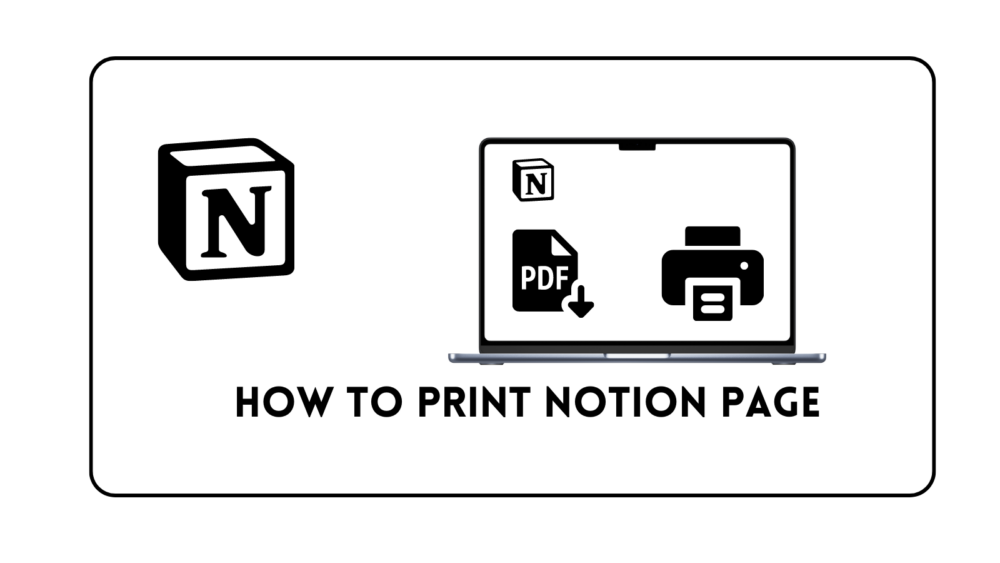How to Print Notion Page – Easy guide
So, you’ve been using Notion to jot down notes, manage tasks, or even create a personal wiki. It’s a fantastic tool, isn’t it?
But now you’ve hit a roadblock. You need a hard copy of a page, and you’re not sure how to get it done. Don’t worry; I got you covered, in this article we will discuss how to print notion page in 7 steps.
Can you print notion pages?
Notion app itself does not provide any built-in feature to print pages directly. But there is an easy walk-around, which we will discuss in this article.
7 steps on how to Print Notion Page
Step 1: Open the Notion Page
Launch the Notion app on your computer or open it in your web browser. Log in to your account if you haven’t already. Go to the page you want to print.
Step 2: Find the ‘…’ Menu
At the top-right corner of your Notion page, you’ll see three vertical dots, also known as the ‘…’ menu. Click on it.
Step 3: Choose ‘Export’
From the dropdown menu that appears, click on the ‘Export’ option. This will open a new window.
Step 4: Select Export Options
Here, you’ll see options for how you want to export the page. You’ll have a choice between PDF and other formats. Go ahead and pick PDF. If your page has sub-pages you want to include, make sure to check the box that says “Include sub-pages.”
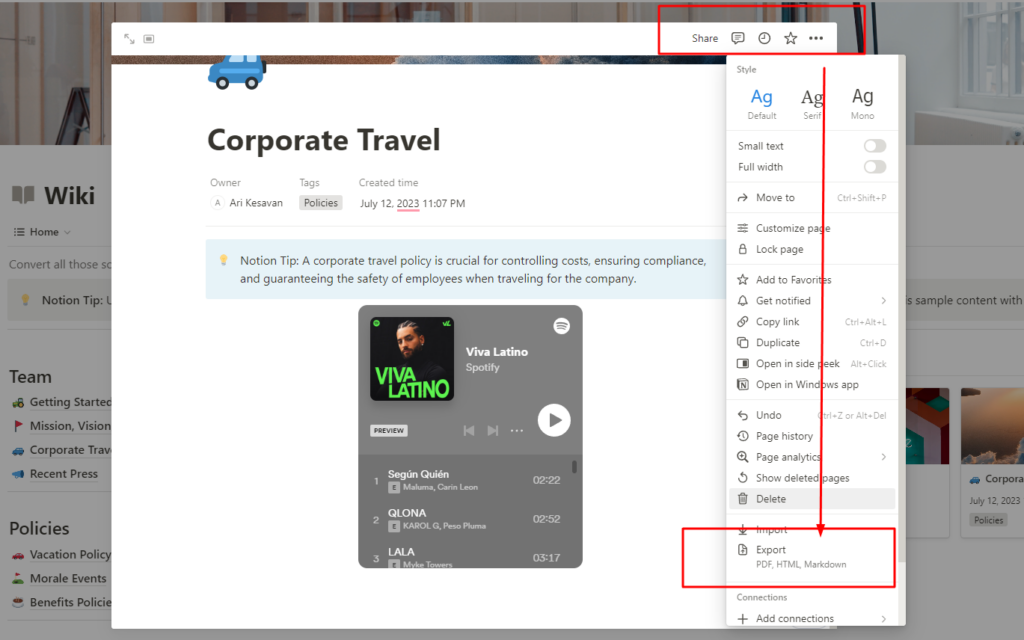
Step 5: Export the Page
After making your selections, click the ‘Export’ button.
The page will then be downloaded as a PDF file to your computer.
Step 6: Open the PDF
Find the PDF file you just downloaded and open it using a PDF reader. This allows you to double-check to make sure everything looks good before you print it.
Step 7: Print the PDF
Finally, go ahead and print the PDF file. Open the file, click ‘File’ on the menu, and then click ‘Print.’
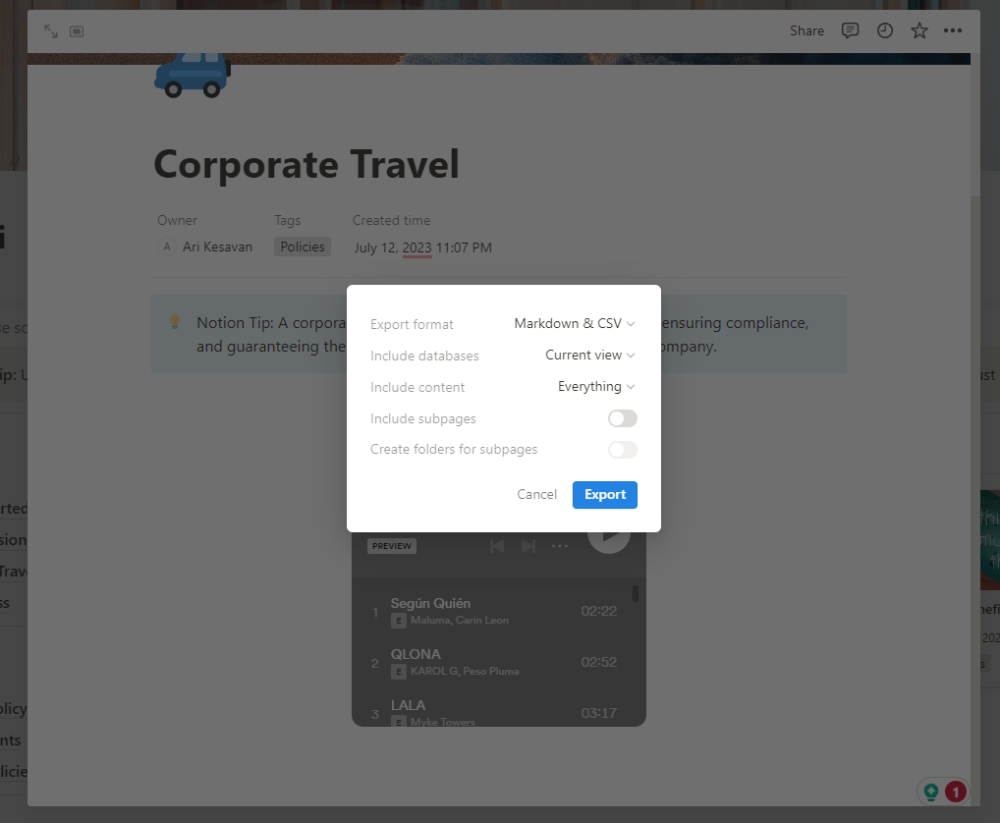
Make sure your printer is connected and ready, choose the print settings you want, and then click ‘Print’ again.
Also Read: How to Add Spotify Playlist to Notion
Done and Dusted!
That’s it! You should now have a physical copy of your Notion page. Easy, right?
This method is great because it also gives you a PDF backup of the page, just in case you need it later.