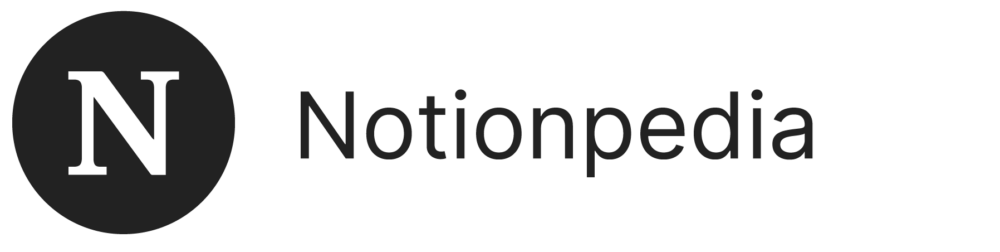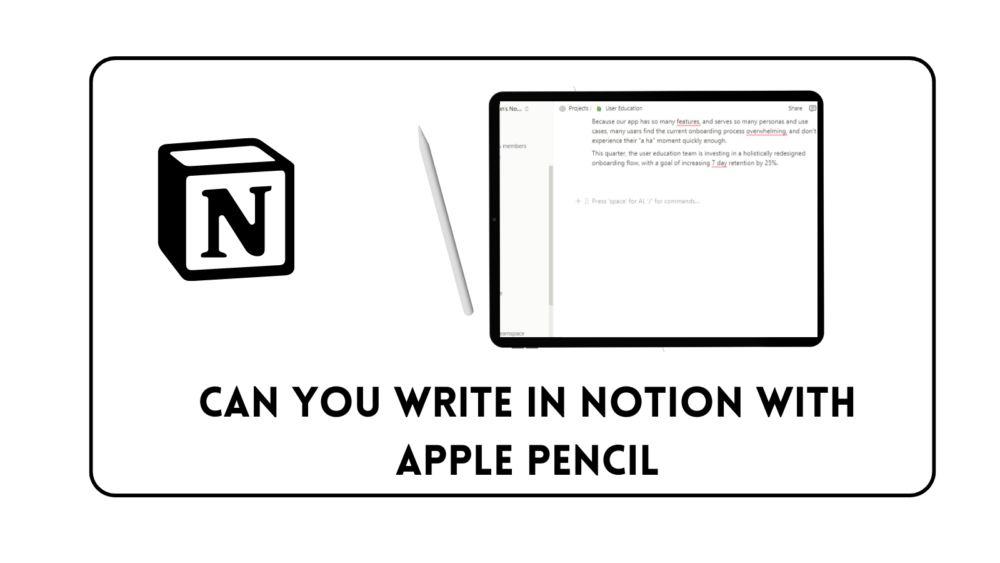Can You Write in Notion With Apple Pencil?
Have you ever wondered how to bring your digital creativity to the next level? Do you find yourself itching to sketch, draw, or write in a more intuitive and natural way while using your iPad?
The combination of Notion with Apple Pencil might be the perfect solution you’ve been looking for.
Notion, a widely used tool for note-taking, project management, and collaboration, has recently expanded its functionalities to work with Apple Pencil.
Whether you’re an artist or a diligent note-taker, this integration offers a new world of possibilities.
You can now write as if you’re using pen and paper, sketch your ideas, highlight important points, and even collaborate with others on shared projects – all within the Notion environment.
Can You Write in Notion With Apple Pencil
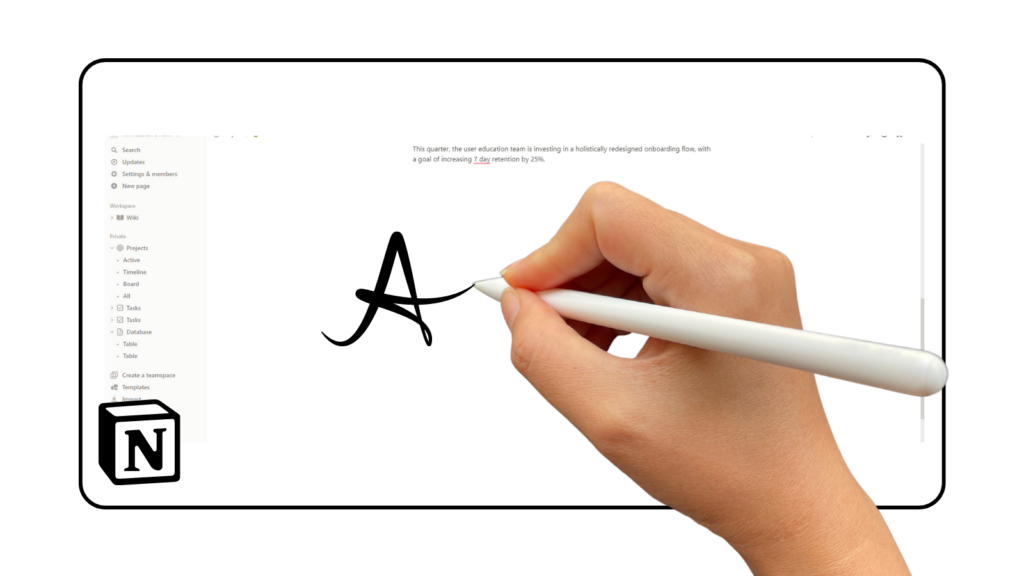
Apple Pencil has become a creative extension for iPad users, and Notion’s recent integration has expanded its possibilities. Though the connection doesn’t provide complete freedom, it still allows you to do more than just scroll or select.
The ability to write with Apple Pencil in Notion has added a new dimension to creativity and innovation. It’s a blend of technology and artistry that opens doors to new ways of expression.
Writing in Notion with Apple Pencil is like experiencing a new kind of magic. While you cannot use custom handwriting fonts, the writing you do with the pencil will appear as if you’ve typed it.
This new experience extends beyond mere writing, offering a stylish and convenient way to jot down notes, create to-do lists, or use other note-taking templates.
How to Use Notion with Apple Pencil
Update Your iPad
If you want to enjoy writing in Notion with your Apple Pencil, the first step is to make sure your iPad is up-to-date.
The required version is iPadOS 14 or later, so check your settings and update if necessary. This ensures a smooth and enjoyable writing experience.
Open Notion
Next, launch the Notion app on your iPad. If you haven’t downloaded it yet, you can find it in the App Store. Once installed, open the app and navigate to the page or template where you want to write.
Write with Apple Pencil
Now, you’re ready to write with your Apple Pencil! You can use it to write as if you’re typing, and Notion will display your words in standard text.
It’s a straightforward and efficient way to jot down notes, lists, or any text you desire.
Drawing and Sketching in Notion
Open Notion Page
If you wish to draw or sketch in Notion, first select the page you want to work on. You can choose an existing page or create a new one, depending on what suits your needs.
Choose Embed Option
Start by typing “/” on the page, and a list of options will appear. Select the “embed” option from the list.
This is the feature that allows you to add external content, including drawings and sketches, to your Notion page.
Type Web Address
In the embed option, type the specific web address “notion-draw. art/name-for-drawing” and then click enter.
This special web address connects to a drawing pad that you can use within Notion.
Adjust the Drawing Pad
You can adjust the size and choose the area where you’d like to draw with your Apple Pencil. Customize the tools like undo, redo, clear, and brush style to fit your creative needs.
Benefits of Using Apple Pencil with Notion
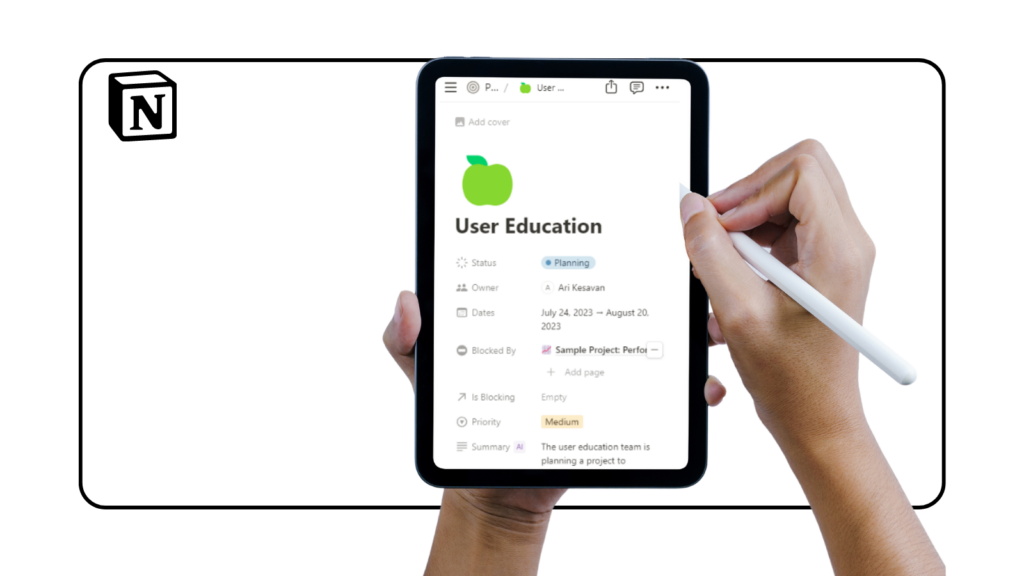
Sketching
One of the exciting features of using Apple Pencil with Notion is the ability to create artistic sketches.
You can draw, sketch, and add unique touches to your content, making it more personalized.
Highlighting and Underlining
For those who like to emphasize key points in their notes, Apple Pencil’s highlighting and underlining capabilities add another dimension to your note-taking.
You can mark important text, underline crucial information, and give visual prominence to specific details.
Text Interpretation
Writing with Apple Pencil is not just about sketches; it also allows you to write text that Notion interprets as typed words.
You can jot down ideas, make quick notes, or even draft entire documents with your Apple Pencil, and Notion will convert it into standard text.
Collaborative Work
Share Your Drawings
Collaboration is at the core of many projects, and using Apple Pencil with Notion takes teamwork to a new level. You can easily import and share your drawings with teammates.
Work with Templates
Notion provides various templates for different purposes, ranging from note-taking to project planning.
When you use Apple Pencil, you can tailor these templates to your specific needs. Sketch out ideas, add handwritten notes, or annotate documents within the template.
It makes your work more flexible and adaptable to different projects and ideas.
Conclusion
Using Apple Pencil with Notion is now a possibility, and it’s opening doors for creativity and collaboration.
From drawing to writing, there’s something for everyone. However, it’s good to be aware of current limitations.
What’s Next?
Keep an eye on updates from Notion as they continue to expand Apple Pencil functionalities. The future is promising, and more exciting features are likely on the way!